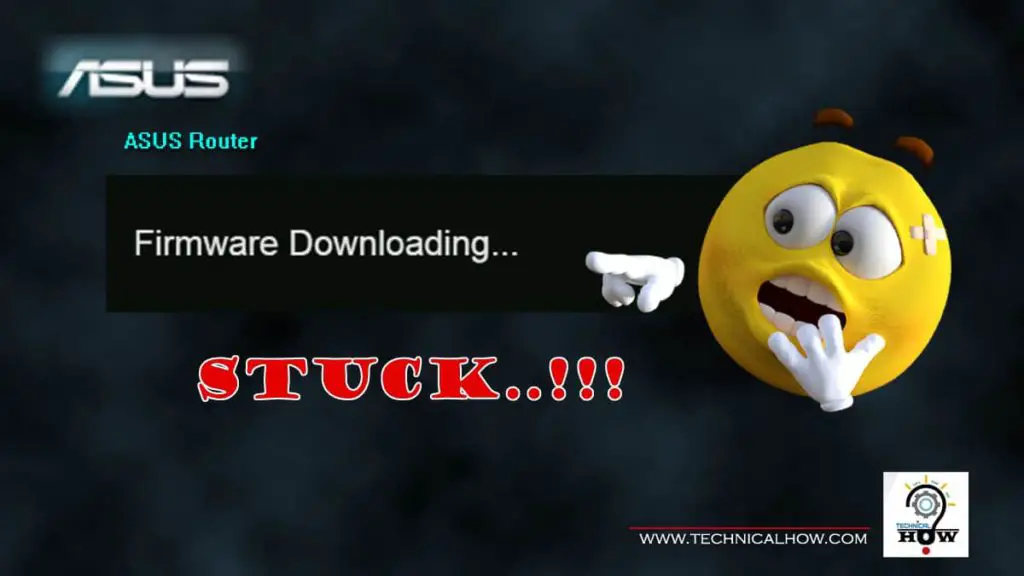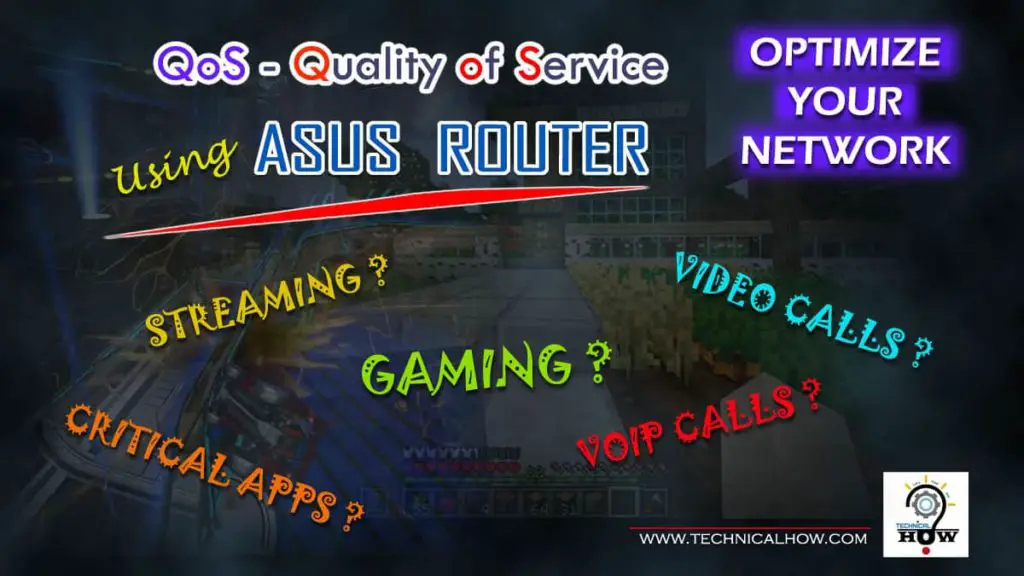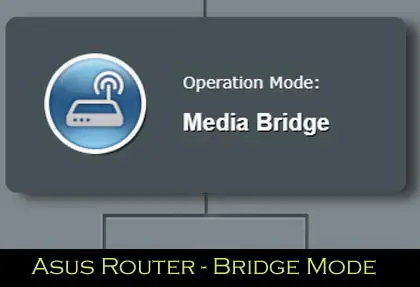So you want to block Internet access for one or more devices on your network, but wondering what is the best method to achieve that on your ASUS Router?
ASUS wireless Routers offers an intuitive User Interface for blocking single or multiple devices from accessing the Internet. You can block the device permanently or temporarily from the Internet using the Time Schedule feature. Finding the right balance will help optimize your network performance.
Let’s understand each of these great features in detail. I am using the ASUS RT-AC68U router, although concepts can be applied to other ASUS series wireless routers as well.
Table of Contents
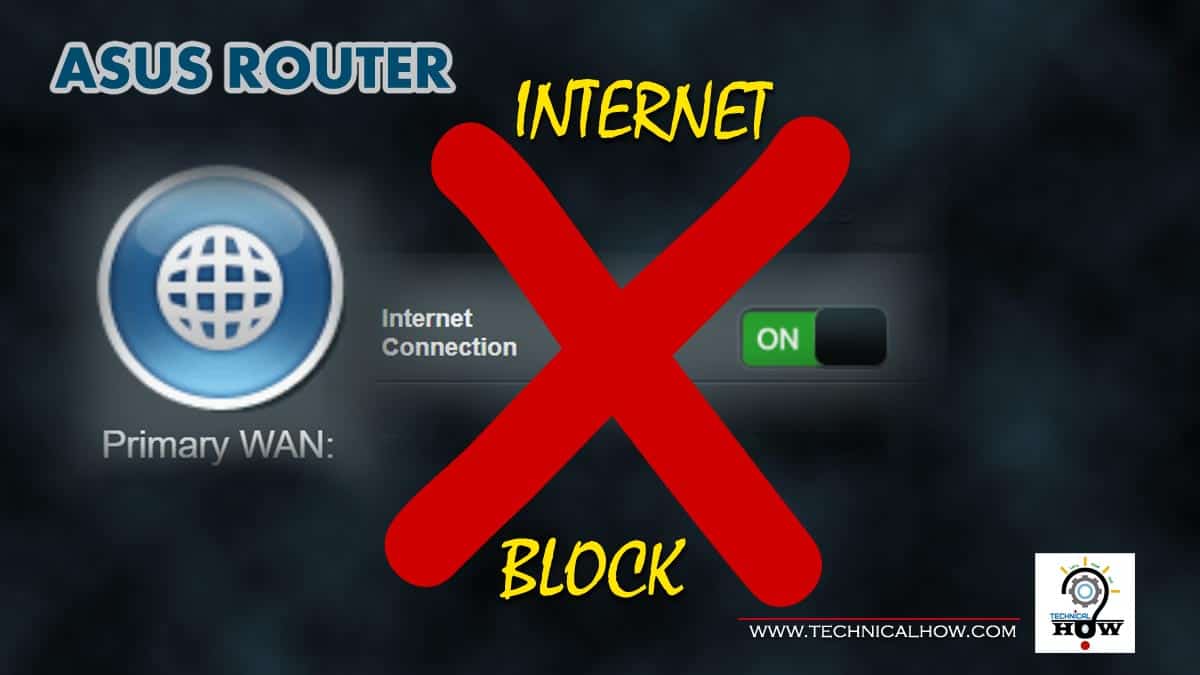
How To Disable Internet Access on Your ASUS Router?
Here are the 3 easy steps to block Internet access on your ASUS router
Step-1. Log into your ASUS router web-GUI
Step-2. Click on the “Primary WAN” Globe Icon, it will bring up the status pane on the right.
Step-3. Turn the “Internet Connection” button to the “OFF” position.
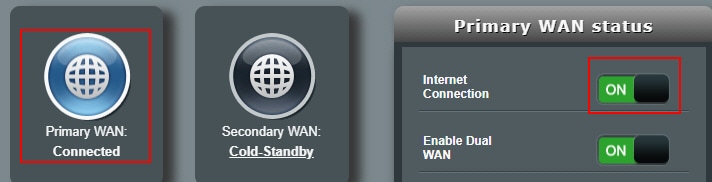
If you have Dual WAN enabled, you can apply the same steps to the “Secondary WAN” globe icon.
How To Restore Internet Access on Your ASUS Router?
Step-1. Access your ASUS router by logging into the web-GUI
Step-2. Click on the “Primary WAN” Globe Icon, it will bring up the status pane on the right.
Step-3. Turn the “Internet Connection” button to the “ON” position.
If you have Dual WAN, you can perform the same steps for the “Secondary WAN” globe icon as well.
How to Block Internet Access for a Single Device on Your ASUS Router?
To block a single device on ASUS Router, follow these steps:
Step-1. Log into your Access your ASUS via admin username and password
Step-2. Click on the round Clients icon, it will bring up the list of clients on the right pane.
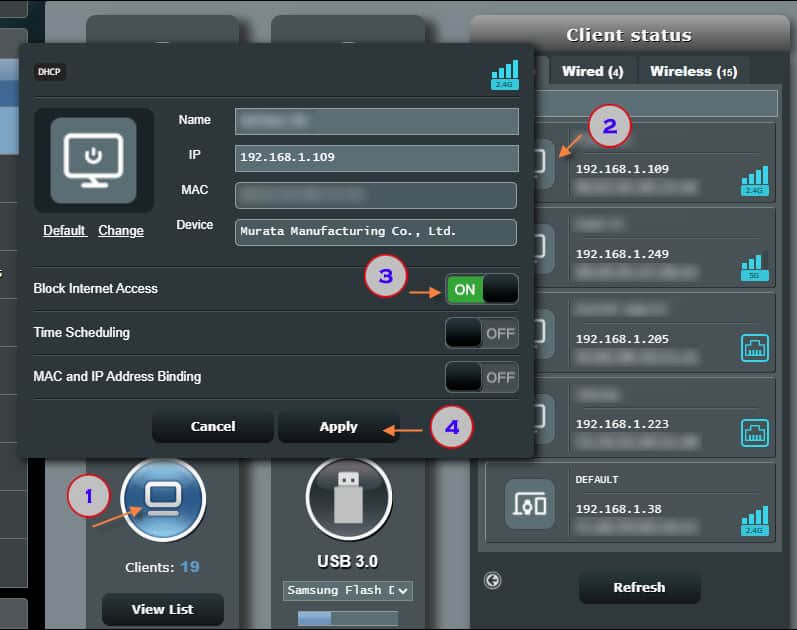
Step-3. Click on the target device to block from the list, should bring up that device in a pop-up
Step-4. Turn the “Block Internet Access” button to the “ON” position
Step-5. Click on the “Apply” button.
This will get the device permanently blocked. To unblock it, repeat the same steps and in step-4 turn, the “Block Internet Access” button to the “OFF” position and click Apply.
To block multiple devices from the Internet, follow the same procedure and apply it to the target device selected from the list.
How To Temporarily Block Internet Access on ASUS Router?
Blocking the Internet temporarily for one or more devices can be achieved by using the Time-Scheduling feature in the Parental Control section of the ASUS router. Here are the steps:
Step-1. Access your ASUS router by logging into the web GUI using admin username and password
Step-2. Click “Parental Controls” on the left options panel.
Step-3. Click on the “Time Scheduling” tab at the top.
Step-4. Set the “Enable Time Scheduling” button to “ON“. It will bring further options below to set up.
Step-5. Select the device you would like to set up allowed and blocked Internet access hours for, from the drop-down list and click on the (+) button to add it.
Step-6. Click on the pencil icon to access and set up the offtime schedule
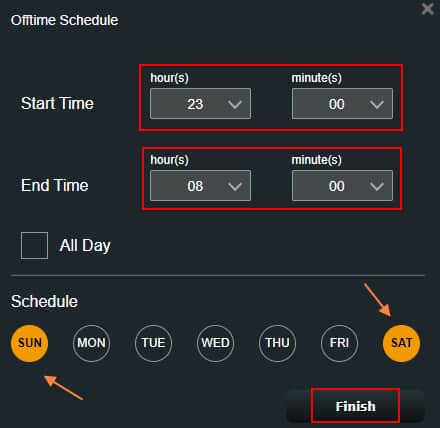
Step-7. Select the “Start Time” and the “End Time” for the device and the Days to have the Internet blocked. You can set up separate schedules for “Weekend” and specific “Week Days“.
* Remember this is often mistaken as the allowed time and only finding that the feature is not working. Also, keep in mind the time entered is in 24-hour format.
Step-8. Click on the “Apply” button.
You can always enable and disable the access as well as a particular schedule for each device as you see fit, without deleting and re-adding it back.
Keep in mind, there is a maximum limit of 16 devices you can apply the time schedule to, for temporarily blocking the internet based on an automated time schedule.
Should You Block Internet Access at Night? Pros and Cons to Know
While it is tempting from various aspects to block the Internet during nighttime to save up on bandwidth consumption and security to name a few, it also comes with the added risk of being off-grid when the majority of the devices at home need the internet to perform their functions. Let’s explore these in detail.
Pros of Keeping Internet Blocked at Night-Time
Save Up on Bandwidth:
Internet is not a cheap service to have, and the price of the packages goes up with the allowed bandwidth quota. If you exceed those quotas, the price per 1GB extra consumption goes exponentially high.
Most of the devices at your home network need to talk to the internet to keep updated and in constant contact with the server to perform their functions, such as applications on your smartphone, closed-based temperature control, smart switches, etc. Keeping the internet blocked at night time will save you the overall bandwidth consumption keeping you within the limits of your allowed quota, hence keeping your Internet bill low.
Tighten Your Network Security
Keeping your network blocked from the Internet will ensure keeping the outside intruders away from accessing your devices. If anything goes wrong during the nighttime, you’ll only be able to find it in the morning with quite a bit of time lapsed already to address the issue, while during the daytime you can address the issues by taking the necessary steps immediately.
Cons of Keeping Internet Blocked at Night-Time
Yes, believe it or not, there can be cons to keeping the internet blocked at night time. Let’s discuss.
Drawback of Being Off-Grid
Isolation is one of the few drawbacks when off-grid, especially when it comes to some of the essential services. To name a few, most of the communication on smart devices is carried over the internet, such as Whatsapp, Facebook chat, even your home smart thermostat requires Internet access to adjust manual temperature settings.
With the Internet being blocked at nighttime, you will lose access to these services which can be an issue. For example, taking the stairs to the main floor to adjust the temperature in the middle of the night can be a bit overwhelming and an unwanted task to perform.
VoIP Phone Being Out of Service
Nowadays most people keep their home phone as a VoIP (Voice Over IP) phone rather than the traditional analog phone line due to cost savings and ease of mobility.
VoIP phones require the Internet to be functional. With blocked Internet, they cannot communicate with the server and becomes unregistered, meaning inbound and outbound calls will not function until the Internet becomes available.
Make sure you do your due diligence based on what is important for you, assess the pros and cons of blocking the Internet at night time, and make a decision that works best for you.
How to Block Unknown Devices from Your Home Network?
Step-1. Access your router’s web GUI using admin username and password
Step-2. Click on the round PC Icon.
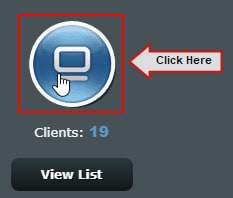
Step-3. Locate the unknown device and click on it to bring more options
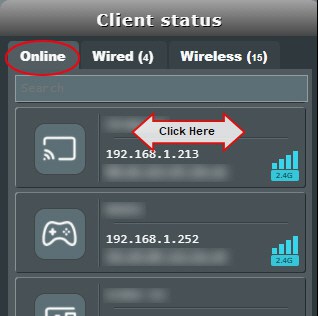
Step-4. Turn the “Block Internet Access” button to the “ON” position, and click “Apply“.
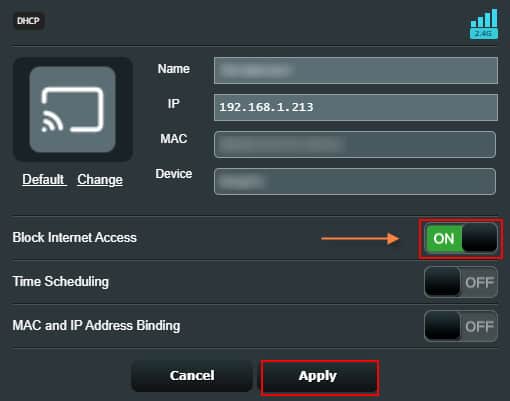
This will block the device to access the Internet.
Best Practise Tip-1: You should always keep a practice of checking your list of clients that are connected to your Home Network. If you see any unknown device, it is best to block the device, using the single device block method.
Best Practise Tip-2: Default names of the devices picked up by the router can be confusing at times. It is best to confirm the device with their MAC address and rename it to something more specific, which would help identify them at the first glance.
How To Disable Internet Access at Night on ASUS router?
The process of disabling the Internet on the ASUS router is quite easy and can be performed manually at the desired time at Night. Alternately you can also set up a schedule for devices to disable their Internet access at the desired time at night which is a more granular option and automated as well.
Summary
ASUS routers offer quite a few options to disable the overall Internet connection or a particular device. Furthermore, you can apply a schedule with specific timings and days of the week to automate this process. The granularity in options offerings comes in really handy to customize the Internet access to selected devices as you feel fit for your needs.