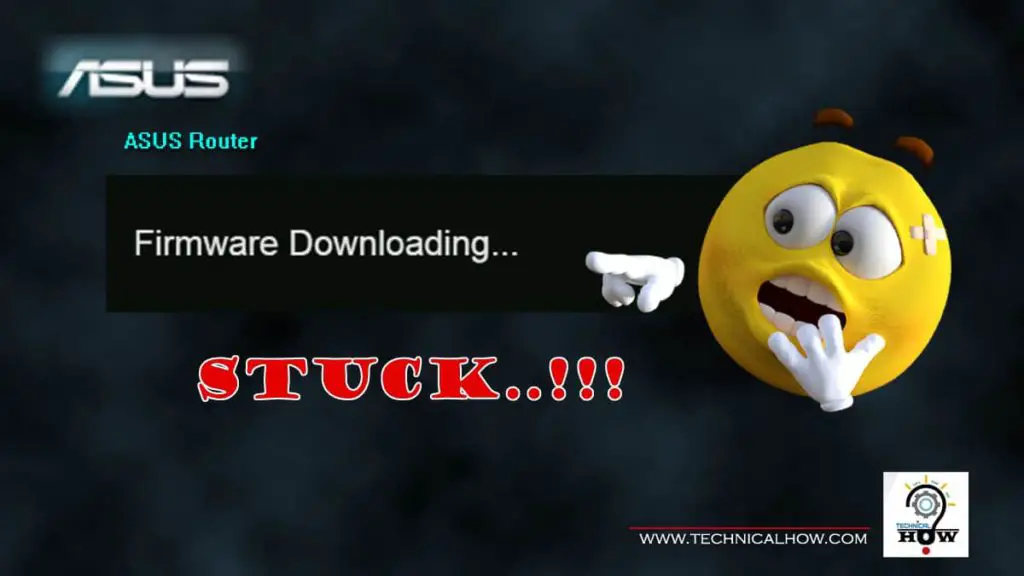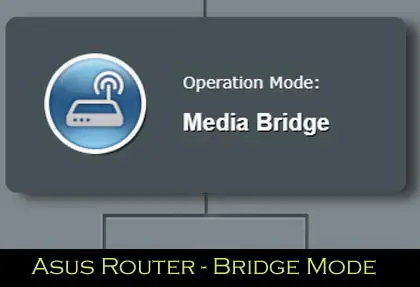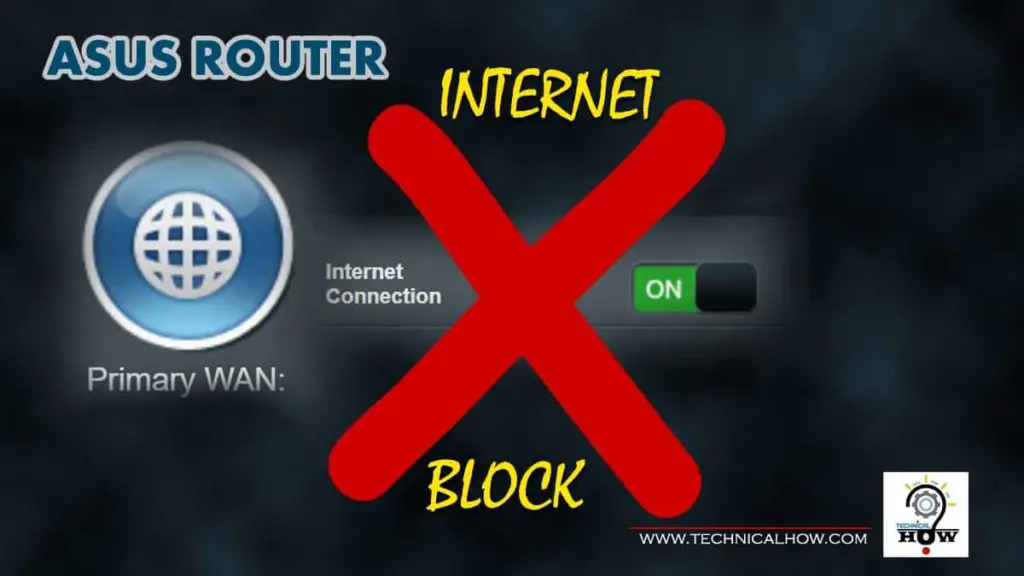Bringing Meraki Switch online on Meraki Cloud dashboard can be a bit tricky when you are dealing with Static IP assignments, because you cannot bring the switch online unless and until you assign a Static IP to it that is aligned with your network.

In case of DHCP, it is merely a plug and play setup where the switch obtains an IP from the DHCP server (firewall, or Router). In other cases where we deal with a block of Static IPs, out of which one needs to be assigned to the Meraki Switch, it can only be setup using a PC directly connected to one of the LAN ports of the switch and following the procedure below:
Step-1: Make sure your NIC (Network Interface Card) is setup to “Obtain IP address automatically”
Step-2: Connect your PC / NIC to one of the LAN ports on Meraki Switch
Step-3: Power up the Meraki switch and ensure it is fully booted up – (Shows a white LED at the back)
Step-4: Verify you have obtained an IP address from the Switch using Windows Command Prompt.
Step-5: Open up your Internet Browser and type “switch.meraki.com” to bring up the setup page of the switch.
Step-6: Click on the second tab “Uplink Configuration”. It will ask for a username and password. Type in the complete serial number of the switch including dashes, which is in format XXXX-XXXX-XXXX. Leave the password section blank and click “Enter” to gain access to configuration page.
Step-7: Select “Static” from the IP assignment dropdown list and type in the following items, and click on “Save” at the bottom of the page:
- IP Address
- Network Mask
- Gateway
- DNS1
- DNS2
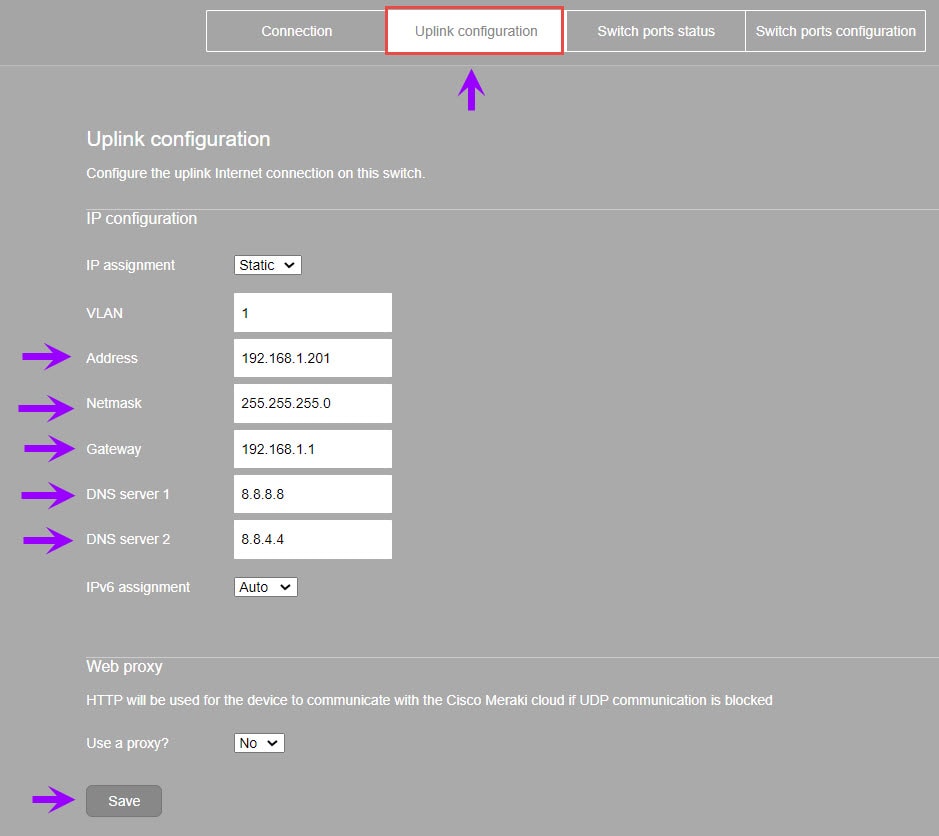
Please Note: The values shown in the picture are just an example. You may have a Public IP block for your setup, which you must always verify with service provider to make sure the switch is setup in the correct network.
This will complete the static IP assignment process for Meraki switch. You can connect the switch with your router / Modem / Firewall to gain internet access and be able to download configuration from Meraki cloud and become online.
Once online, you can connect other devices to the switch.
Hope you find it helpful!!