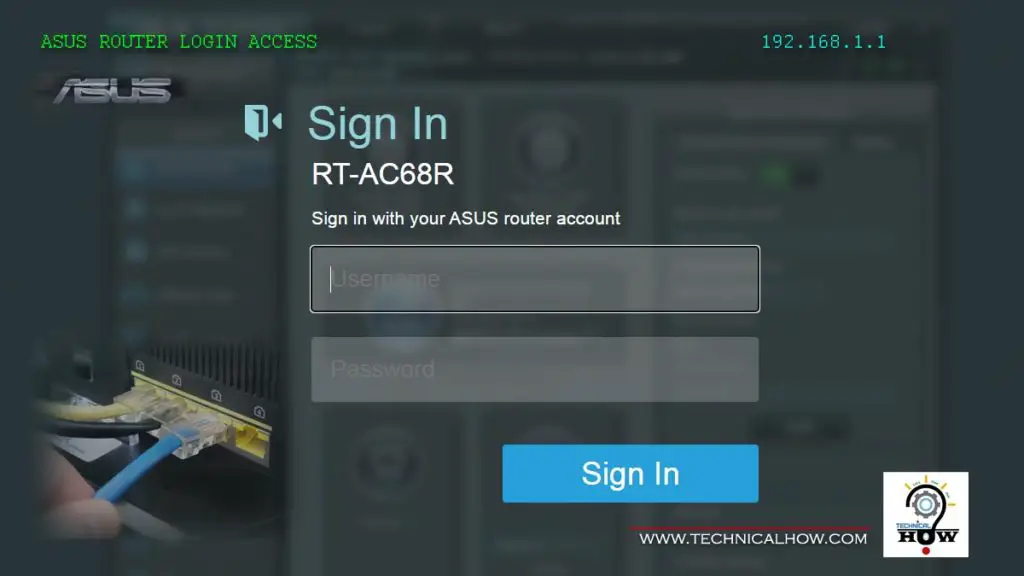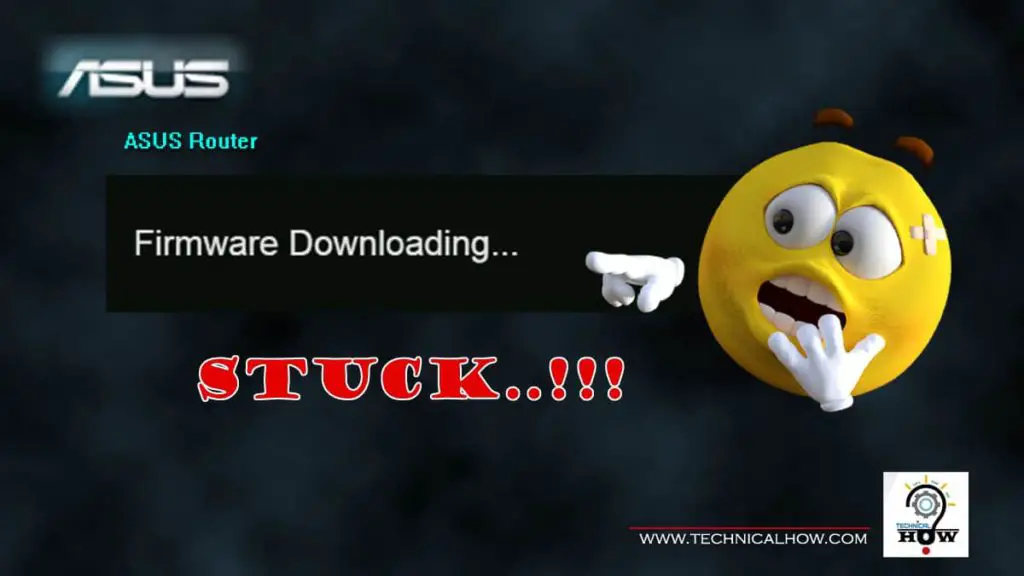ASUS Routers are quite robust in performance, but like other electronic hardware, rebooting the router can clear some of the intermittent issues you may be experiencing.
Here is the answer to How often you should reboot your ASUS Router?
You should reboot your ASUS wireless router once a week to keep it optimized or when you see any degradation in performance such as inconsistent behavior. The User Interface makes it easy to schedule weekly reboots as well, although make sure you select the correct options in scheduling.
In this article, I will go over a step-by-step procedure to walk you through the reboot procedure and how to schedule it. I will also explain some of the common questions and concerns around the reboot process of the router for better understanding.

How To Reboot your ASUS Wireless Router?
Step-1: Access your router by typing 192.168.1.1 in your browser and logging in with the admin username and password.
Step-2: Click on the “Reboot” button at the top.
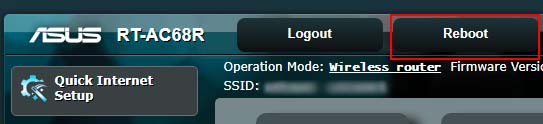
Step-3: Click “OK” to confirm.
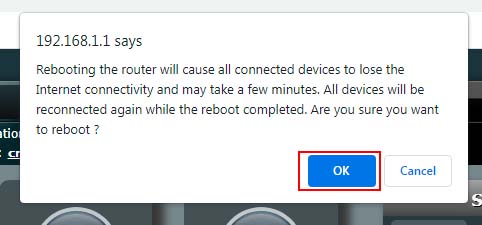
This will initiate the reboot which takes about 2 to 3 minutes to complete, after which you can log back in.
This type of reboot from the GUI is often referred to as the “Soft Reboot” which you can perform from a wired or wireless device connected to the router.
How to Schedule a Reboot on ASUS Wireless Router?
Step-1: Access your router by typing 192.168.1.1 in your browser and log in with the admin username and password.
Step-2: Click on the “Administration” tab at the bottom left menu column.
Step-3: Click on the “System” tab
Step-4: Under the Basic Config section, select your Time Zone from the drop-down menu.
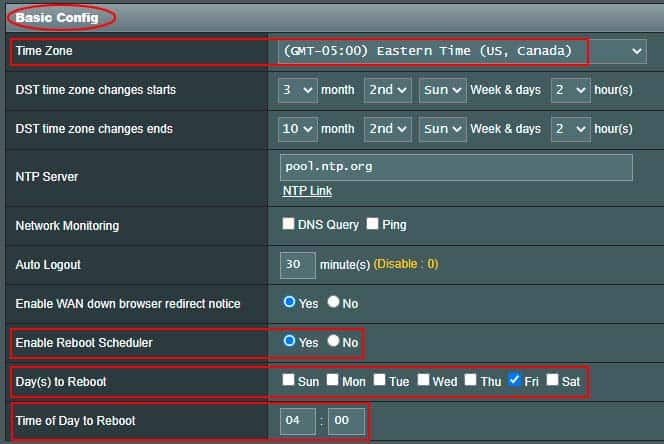
Step-5: Set the “Enable Reboot Scheduler” to: Yes
Step-6: Select the Days to Reboot, by putting a check-mark on it.
Step-7: Fill in the “Time of Day to Reboot” in HH: MM (Use 24 Hours Time format)
Step-8: Click on the “Apply” button to complete the Reboot Schedule.
It takes a few seconds to apply the settings.
How To Perform a Hard Reboot on Your ASUS Router?
A Hard Reboot requires physical access to the router. Basically, it refers to the power cycling of the router, which you can perform by using the power toggle button at the back of the router. You should toggle off the power button, wait for at least 3 seconds and then power it back on.

It usually takes around 3 minutes for the router to boot.
Why Do You Need to Reboot ASUS Router?
Just like any other network gear, with continuous usage over a longer time, performance degradation may occur due to memory buffers running full while the router handles all the heavy traffic in and out around the clock serving wired and wireless devices in your network.
Rebooting the router often clears up intermittent performance issues by releasing the current state and re-initializing the hardware via bootup sequence.
If any issues are generated over time due to firmware, may also get revealed with the reboot. In which case, you can tackle and address them rather than chasing the unknown by doing guesswork.
I would recommend a scheduled reboot, at least once a week to keep everything in optimal shape.
Can you Reboot your ASUS Router During The DayTime?
Yes, you can reboot your ASUS router during the daytime, but be aware that reboot temporarily disconnects the devices on your home network until it becomes online again, which usually takes about 2 to 3 minutes.
Daytime is usually the busiest time for the router handling a lot of tasks and keeping your wired and wireless devices connected to the Internet.
If the issue is not severe enough that keep you from your continuity to the Internet, I recommend performing a reboot after-hours and evenings to avoid any unforeseen issues you’ll need to troubleshoot and address.
This way you can avoid the daytime network interruption when it is needed the most and have more time on hand to work the issues out without much impact on your important activities.
What Happens if You Reboot ASUS Router Without Backup?
Rebooting your router without a backup of the current configuration carries a risk of running into an issue eventually leading to a fix that involves a factory reset of the device. This means a wipeout of existing configuration and starting from scratch to set up your network which can be quite time-consuming.
Keeping a backup of your current configuration, you can restore your original network confirmation settings in a matter of seconds which is great. This becomes very significant when you have done a lot of customized settings for your home network.
I highly recommend saving a backup copy of your router confirmation before and after making a change in the configurations to make sure you can get your settings back in a matter of moments.
Is Soft Reboot the Same as Hard Reboot?
They both achieve the same results, however, a soft reboot can only be performed when you have access to the Router’s GUI. While Hard Reboot does not need GUI access and can be performed by power cycling the router using the power button.
A hard reboot is usually considered a better choice as it power cycles the hardware device and re-initializes the electronic components of the device from a fresh start using the firmware installed.
Is Soft Reboot Better than A Hard Reboot?
A Soft Reboot is the easiest of the two reboots since it can be initiated from any device connected to the router, using the router GUI. While Hard Reboot requires physical access to the router to initiate by power cycling it through the power button.
Soft Reboot usually addresses the most common issues and should always be tried first due to its ease. In case the issue persists, a Hard reboot can then be performed.
Should You Unplug Power on your ASUS Router to Reboot?
Unless the power button on the router does not work, you should not unplug the power to the router for a reboot. It is best to use the power button of the router to power cycle and reboot the router. In case there is an issue with the power button, you may unplug and plug the power back in to perform a reboot.
Although both achieve the same results, rebooting the router via the power button is a better option to use.
Would a Reboot Reset your ASUS Router?
No, rebooting the router does not reset your network configuration and settings back to default. You can Soft Reboot the router from within the GUI remotely, or a physical Hard Reboot by power cycling the router through the power button without losing your network configurations.
What If You Cannot Access Your Router After a Reboot?
If you have performed a Soft reboot from Router’s GUI and are unable to access the router in 5 minutes after reboot initiation, you should perform Hard Reboot. If that does not let you access the router either, then you should connect to your router through a PC and wired connection to one of its LAN ports. Once you can access the router, you will be able to set up or adjust the wireless settings to address the issue.
As a last resort, when all options fail to get you access to your router, you can perform this factory reset procedure to start configuring it from scratch. Once everything is set up and functional, I highly recommend you take a back of the configuration to save time in restoring your router’s configuration quickly.